YouTube’s web app is superior to the iOS YouTube app. on my iPhone 4 and iPad, i’ve disabled the iOS app, opting to use the web app instead. instructions on how to do this are below, but first a little reasoning.
pretty pictures
i always try to have the best viewing experience possible. for instance, in OSX’s QuickTime 7 player, i always make sure that “Use high-quality video setting when available” is checked. why on earth this option is off by default is beyond me, especially since the only people who still use QT7 are video professionals and enthusiasts. QuickTime X does not have a setting for this that i’m aware of.
YouTube app over 3G is grody
my friend Joey turned me on to a similar issue with the iOS YouTube app. firstly, the app went unaltered since it’s first introduction with the original iPhone. it did receive a refresh with iOS 4.2, but still suffers from one issue: over 3G, video quality is terrible.
YouTube’s native web app, on the other hand, is capable of streaming higher-quality video over 3G. note the difference between these screenshots of a video i recently edited as viewed with m.youtube.com:
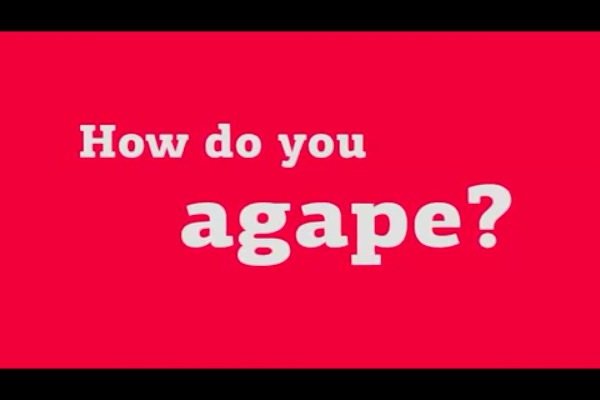
now compare to the same video viewed over 3G with the iOS app:

note that it doesn’t even fill the screen. furthermore there is a ton of artifacting around the text from the high compression.
web app vs iOS app
this issue doesn’t present itself over wifi, but this is one instance where you don’t lose anything by using the web app instead of a native app. the iOS app doesn’t download, so it has to have a connection anyway. the web app is HTML5, so everything plays nice with Mobile Safari.
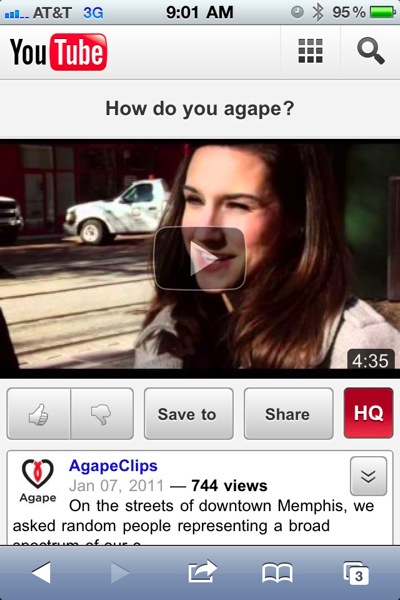
plus, if YouTube decides to tweak something, they can roll it out immediately to the web app, whereas you’d be stuck waiting for an update to iOS for any tweaks in the iOS app (which isn’t likely to happen anyway).
how to get rid of the iOS YouTube app
it’s so simple.
now, any time you click on a youtube link in an app, email, or text message, it will take you to Mobile Safari, where you can view the highest-quality version available for your connection speed.
the YouTube app is not only disabled, it won’t even appear on your home screen. if you wish to have YouTube on your homescreen for quick access, you can tap the share button in Mobile Safari to add your m.youtube.com homepage to your homescreen.
update
it appears turning off YouTube in parental controls breaks embedded clips in webpages, so bear that in mind before deciding.

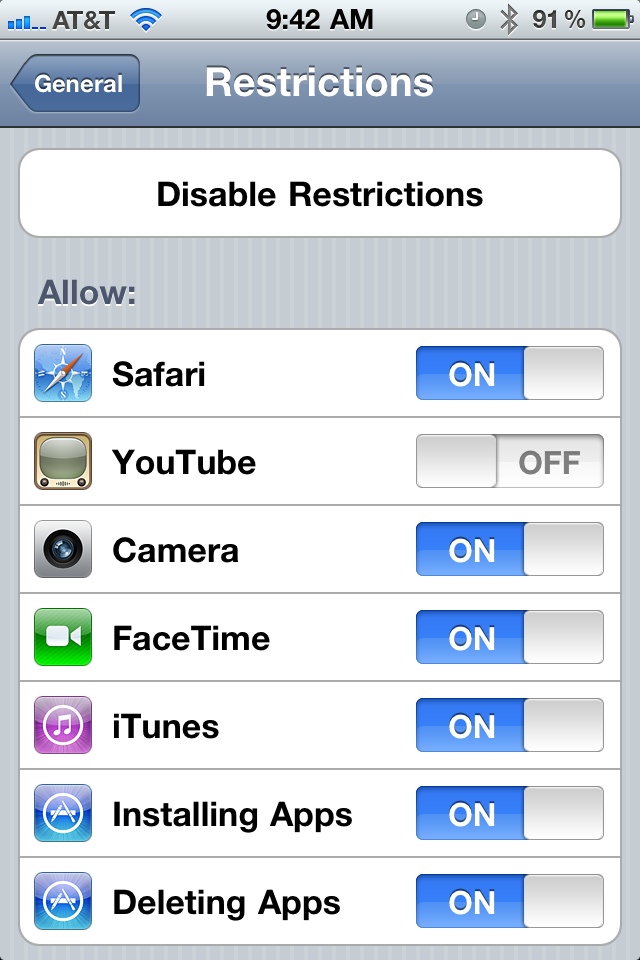
4 comments
Tweets that mention videophile pro tip: disable iOS’s YouTube app — Topsy.com | 11.01.23
[…] This post was mentioned on Twitter by paul andrew skidmore, paul andrew skidmore. paul andrew skidmore said: new: videophile pro tip: disable iOS's YouTube app http://bit.ly/h5gVBU #YouTube […]
Dave | 12.04.23
I’m using iOS 5.0.1 and embedded clips work fine for me after restricting YouTube!
Patrick | 12.05.08
As you know embedded clips that have been embedded using the older object tag method (rather than the new iframe embed method) will not work once the app is disabled.
I wrote a bookmarklet that you can use to fix embedded videos which you can see here http://www.pjgalbraith.com/2012/05/bookmarklet-force-youtube-html5-embed/
Hope it helps!
skidmore | 12.05.08
actually, i did not know that! i wondered what made the difference. thanks for the education and for providing this resource for my readers.